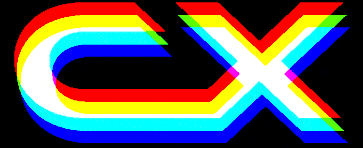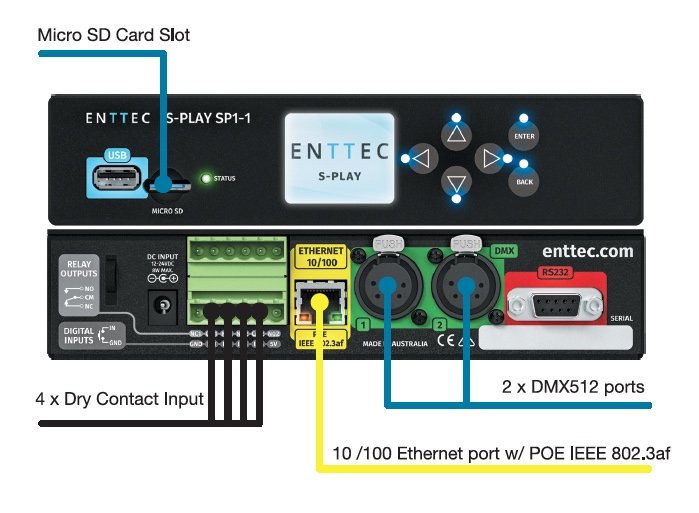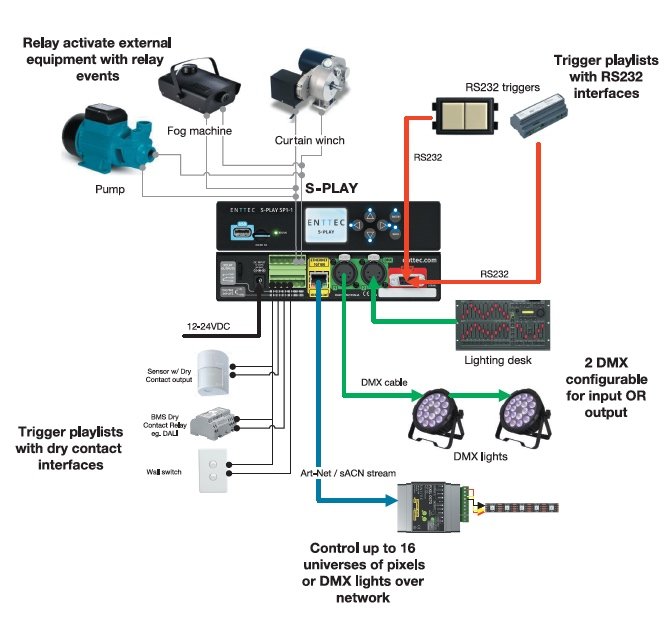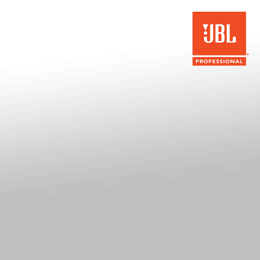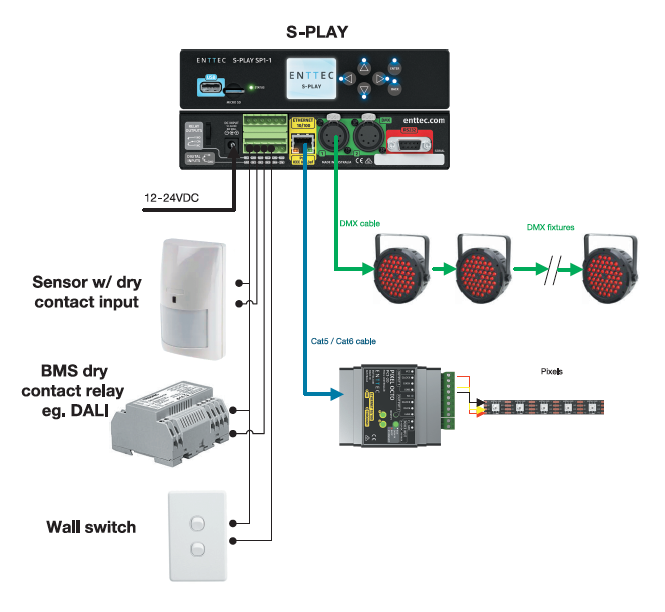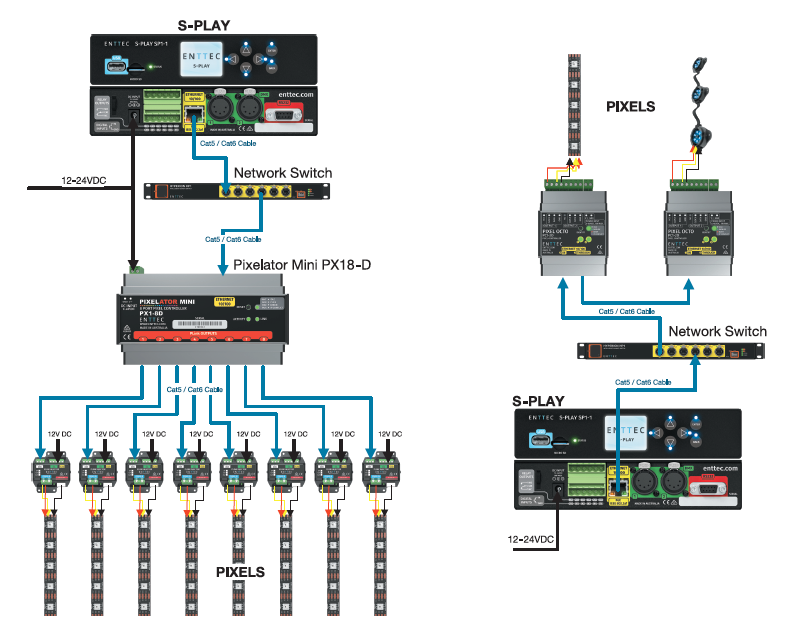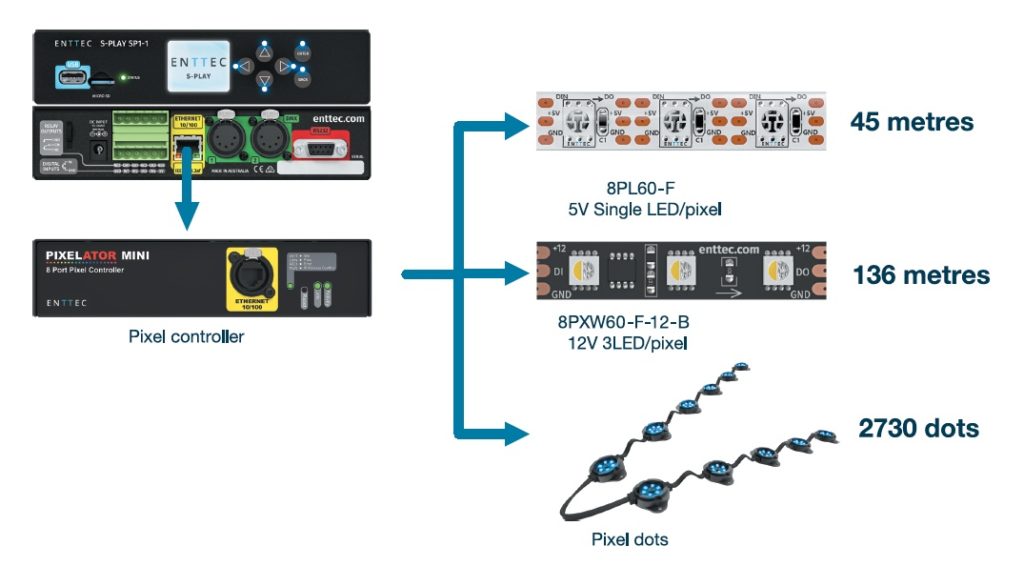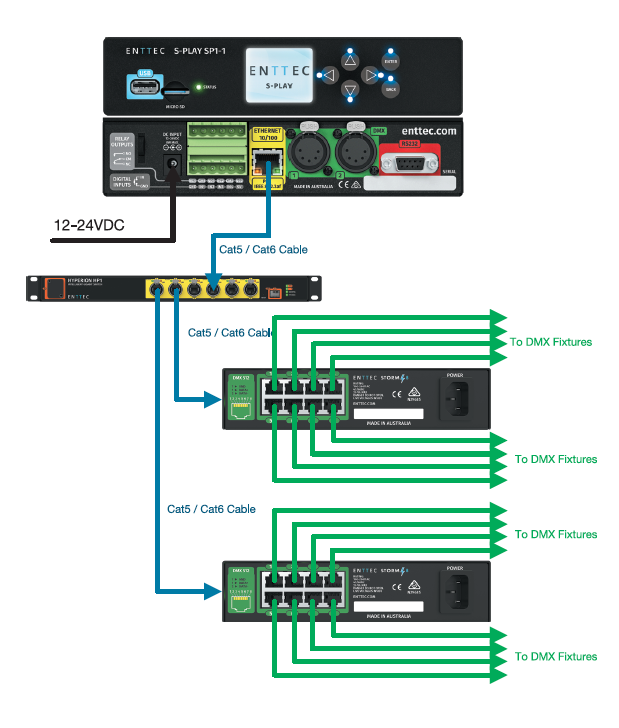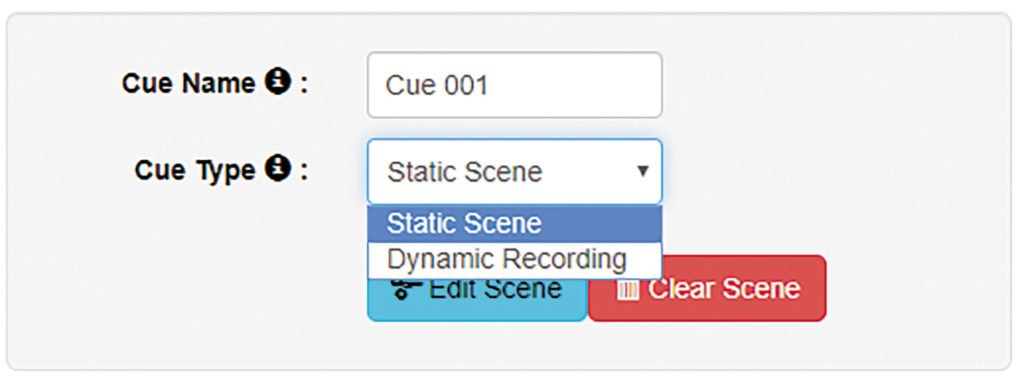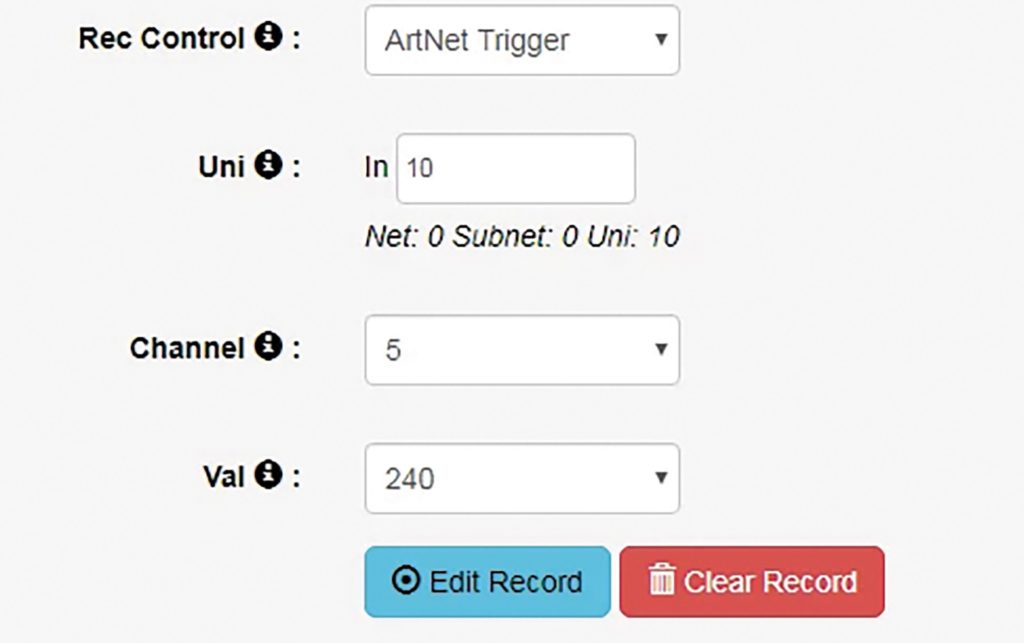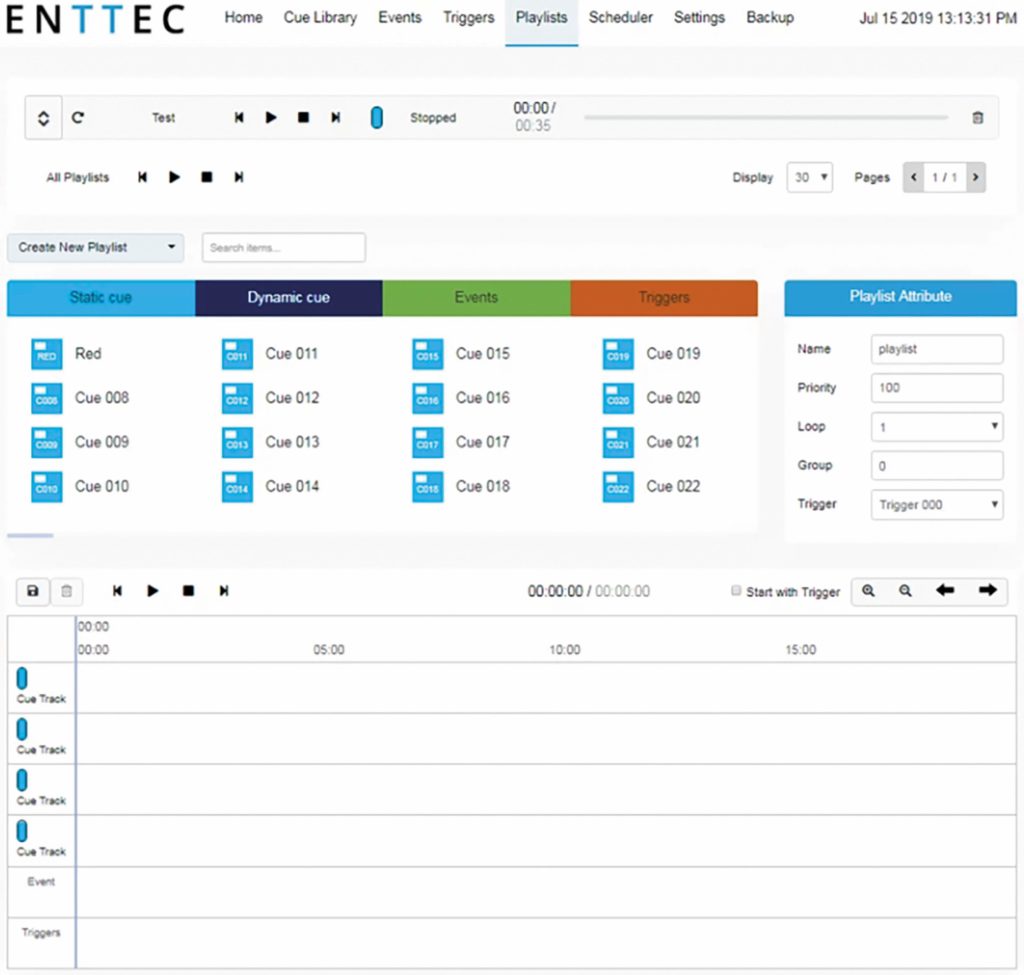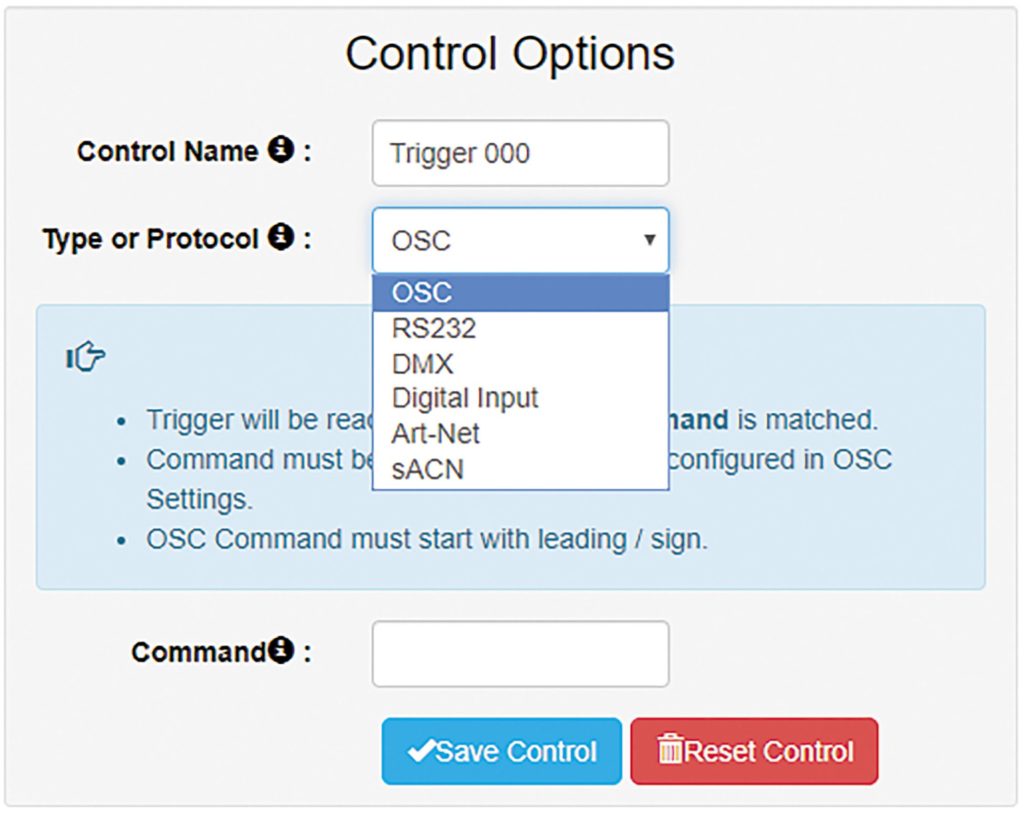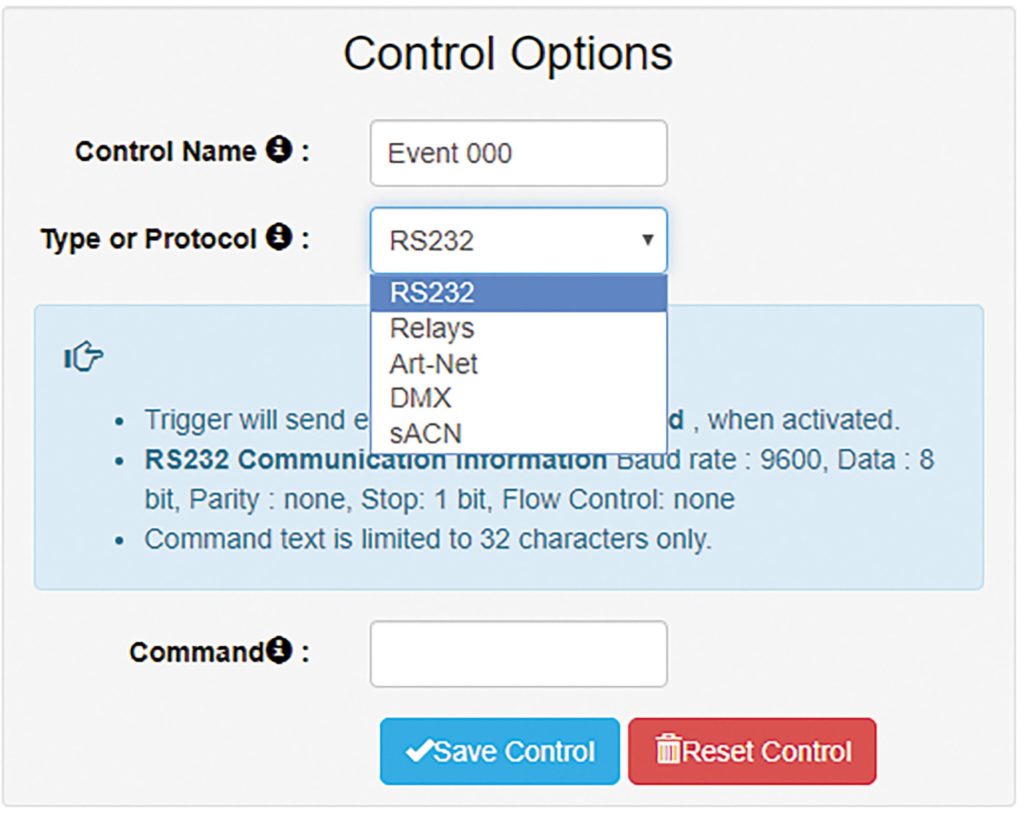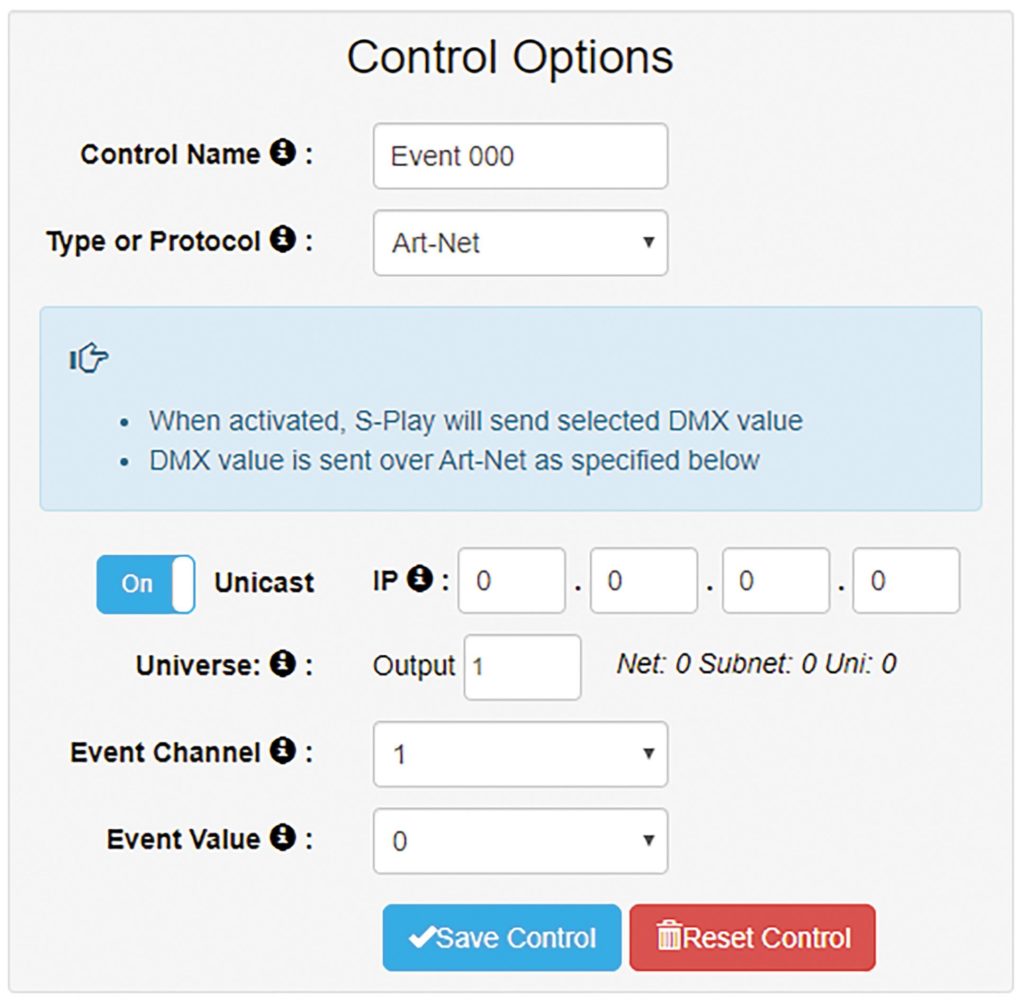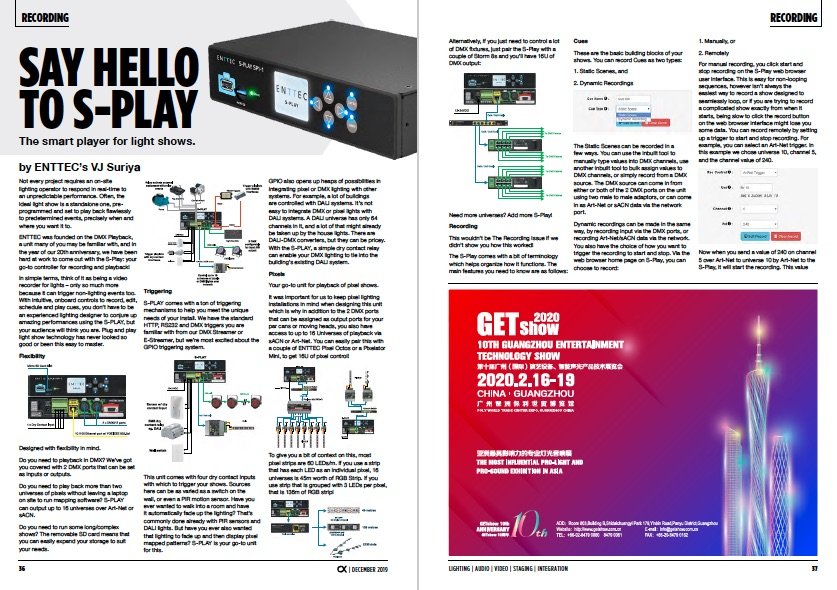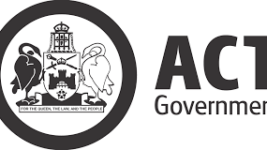Subscribe to CX E-News
SAY HELLO TO S-PLAY
The smart player for light shows
Not every project requires an on-site lighting operator to respond in real-time to an unpredictable performance. Often, the ideal light show is a standalone one, pre-programmed and set to play back flawlessly to predetermined events, precisely when and where you want it to.
ENTTEC was founded on the DMX Playback, a unit many of you may be familiar with, and in the year of our 20th anniversary, we have been hard at work to come out with the S-Play: your go-to controller for recording and playback!
In simple terms, think of it as being a video recorder for lights – only so much more because it can trigger non-lighting events too.
With intuitive, onboard controls to record, edit, schedule and play cues, you don’t have to be an experienced lighting designer to conjure up amazing performances using the S-PLAY, but your audience will think you are. Plug and play light show technology has never looked so good or been this easy to master.
Flexibility
Designed with flexibility in mind. Do you need to playback in DMX? We’ve got you covered with 2 DMX ports that can be set as inputs or outputs. Do you need to play back more than two universes of pixels without leaving a laptop on site to run mapping software? S-PLAY can output up to 16 universes over Art-Net or sACN.
Triggering
S-PLAY comes with a ton of triggering mechanisms to help you meet the unique needs of your install. We have the standard HTTP, RS232 and DMX triggers you are familiar with from our DMX Streamer or E-Streamer, but we’re most excited about the GPIO triggering system.
Do you need to run some long/complex shows? The removable SD card means that you can easily expand your storage to suit your needs. This unit comes with four dry contact inputs with which to trigger your shows. Sources here can be as varied as a switch on the wall, or even a PIR motion sensor.
Have you ever wanted to walk into a room and have it automatically fade up the lighting? That’s commonly done already with PIR sensors and DALI lights. But have you ever also wanted that lighting to fade up and then display pixel mapped patterns? S-PLAY is your go-to unit for this.
GPIO also opens up heaps of possibilities in integrating pixel or DMX lighting with other systems. For example, a lot of buildings are controlled with DALI systems.
It’s not easy to integrate DMX or pixel lights with DALI systems. A DALI universe has only 64 channels in it, and a lot of that might already be taken up by the house lights. There are DALI-DMX converters, but they can be pricey. With the S-PLAY, a simple dry contact relay can enable your DMX lighting to tie into the building’s existing DALI system.
Pixels
Your go-to unit for playback of pixel shows.
It was important for us to keep pixel lighting installations in mind when designing this unit which is why in addition to the 2 DMX ports that can be assigned as output ports for your par cans or moving heads, you also have access to up to 16 Universes of playback via sACN or Art-Net. You can easily pair this with a couple of ENTTEC Pixel Octos or a Pixelator Mini, to get 16U of pixel control!
To give you a bit of context on this, most pixel strips are 60 LEDs/m. If you use a strip that has each LED as an individual pixel, 16 universes is 45m worth of RGB Strip. If you use strip that is grouped with 3 LEDs per pixel, that is 136m of RGB strip!
Alternatively, if you just need to control a lot of DMX fixtures, just pair the S-Play with a couple of Storm 8s and you’ll have 16U of DMX output:
Need more universes? Add more S-Play!
Recording
This wouldn’t be The Recording Issue if we didn’t show you how this worked! The S-Play comes with a bit of terminology which helps organize how it functions. The main features you need to know are as follows:
Cues
These are the basic building blocks of your shows. You can record Cues as two types:
- Static Scenes, and
- Dynamic Recordings
The Static Scenes can be recorded in a few ways. You can use the inbuilt tool to manually type values into DMX channels, use another inbuilt tool to bulk assign values to DMX channels, or simply record from a DMX source.
The DMX source can come in from either or both of the 2 DMX ports on the unit using two male to male adaptors, or can come in as Art-Net or sACN data via the network port.
Dynamic recordings can be made in the same way, by recording input via the DMX ports, or recording Art-Net/sACN data via the network. You also have the choice of how you want to trigger the recording to start and stop.
Via the web browser home page on S-Play, you can choose to record:
- Manually, or
- Remotely
For manual recording, you click start and stop recording on the S-Play web browser user interface.
This is easy for non-looping sequences, however isn’t always the easiest way to record a show designed to seamlessly loop, or if you are trying to record a complicated show exactly from when it starts, being slow to click the record button on the web browser interface might lose you some data.
You can record remotely by setting up a trigger to start and stop recording. For example, you can select an Art-Net trigger. In this example we chose universe 10, channel 5, and the channel value of 240.
Now when you send a value of 240 on channel 5 over Art-Net to universe 10 by Art-Net to the S-Play, it will start the recording. This value can be programed into the first cue in the lighting software you are using to program your show.
Playlists
The playlist is where you group multiple static and or dynamic cues together in a sequence to be stored and played back at will. Here’s a snippet of the Playlists page so you can see how it comes together:
On the Playlists page, you have access to your entire Cue library, as well as a timeline feature just below that. By simply dragging and dropping your dynamic recordings or static scenes onto it, you can begin to create a Playlist.
You can set the start and end times of each Static Cue to control the duration, in addition to setting fade-in and fade-out times to tailor the transitions between each of your Cues.
Triggers
Where the S-Play becomes a lot more interesting is when you add triggers to playlists so your shows can respond to inputs. With the S-Play, we define triggers as stimulus that comes into the unit. In the ‘Triggers’ tab of the web browser interface, you can create up to 128 different triggers, and they can come in various forms:
As you can see, there are many different triggering options, so you have the flexibility to tailor your control system to your specific requirements.
Also keep in mind that once you have saved a trigger, you can of course name it, and when building your playlist, you can drag those triggers into your sequence to do things such as:
• Triggering a new playlist
• Pause your playlist until receiving a trigger value
• Use a trigger to make sure multiple playlists are activated at precisely the same time (great for if you need to layer effects together so you need them to start at exactly the same time).
You can also override a trigger at any time, by manually pressing play, which can come in really handy if you have any hiccups with an external trigger.
For example, if you had set a show to pause till a pressure plate GPIO trigger activated the next cues, but something happened to the plate and the trigger wasn’t coming through, you can force the show and avoid an awkward moment by:
• pressing play in home page in the browser interface
• pressing play in the playlist page in the browser interface
• pressing play using the buttons in the home page on the LCD screen
• pressing play in the playlist page.
Events
While ‘triggers’ are defined as stimulus coming into the S-Play, ‘events’ are used to transmit out of the unit. This is the feature that lets you use the S-Play to integrate so much more than just lighting control, because events let you control external factors.
As with triggers, you can create and name up to 128 events, and again you have a range of options for the events you generate:
Art-Net, DMX and sACN events let you create a packet of Art-Net, DMX, or sACN data. For example, in Art-Net triggers, you can use the control options to specify which universe you want to send data on, which IP you want to cast to, and of course, the channel and value.
If you set the parameters of this event to be the same as an existing trigger, you can use an event in one playlist to activate a trigger in another unit!
Plenty of other devices like fog machines or fans can also be controlled by DMX values, so an event of this form can easily get your S-Play lighting show to tie into the greater context of your live event by activating these DMX controlled devices.
Events become really interesting when you use relays or RS232. Relays and RS232 are fairly universal when it comes to integration. In the context of a live event, your curtains may be activated by relay. You might have a movable stage with hydraulic pistons activated by relay. Or even use a relay to turn on the bar fridge under your desk so that you have a cold one ready during the performance!
When it comes to the possibilities of events and triggers, your imagination is the limit.
If you would like to know more about the S-Play, you’re very welcome to contact us at sales@enttec.com.au
CX Magazine – Dec 2019 Entertainment technology news and issues for Australia and New Zealand – in print and free online www.cxnetwork.com.au
© CX Media
Subscribe
Published monthly since 1991, our famous AV industry magazine is free for download or pay for print. Subscribers also receive CX News, our free weekly email with the latest industry news and jobs.