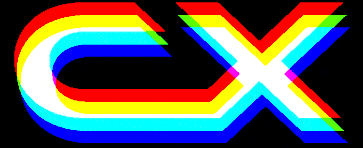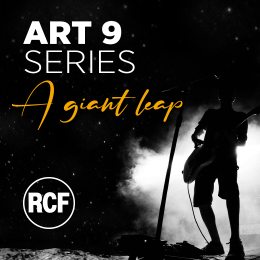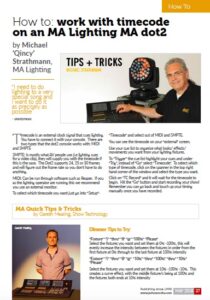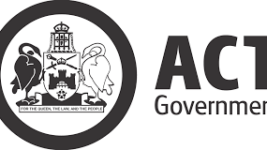News
16 May 2018

How To: Work with Timecode on an MA Lighting MA dot2
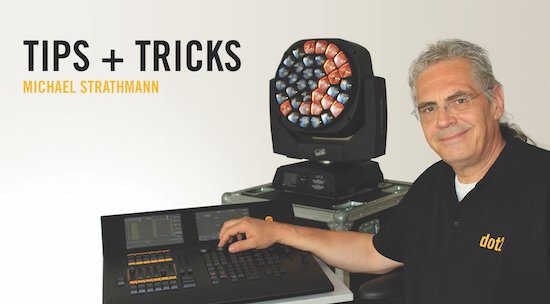
Subscribe to CX E-News
How To: Work with Timecode on an MA Lighting MA dot2
By Michael ‘Qincy’ Strathmann, MA Lighting
“I need to do lighting to a very special song and I want to do it as precisely as possible” – anonymous
Tips and Tricks
Timecode is an external clock signal that cues lighting. You have to connect it with your console. There are two types that the dot2 console works with: MIDI and SMPTE.
SMPTE: Is mostly what AV people use (i.e lighting cues for a video clip), they will supply you with the timecode if this is the case. The Dot2 supports 24, 25 or 30 frames and will figure out the frame rate so you don’t have to do anything.
MIDI: Can be run through software such as Reaper. If you as the lighting operator are running this we recommend you use an external monitor.
To select which timecode you want just go into “Setup”- “Timecode” and select out of MIDI and SMPTE.You can see the timecode on your “external” screen. Use your cue list to organise what looks/effects/movements you want from your lighting fixtures.
To “Trigger” the cue list highlight your cues and under “Trig”, instead of “Go” select “Timecode”. To select which type of timecode, click on the spanner in the top right hand corner of the window and select the type you want. Click on “TC Record” and it will wait for the timecode to begin. Hit the “Go” button and start recording your show! Remember you can go back and touch up your timing manually once you have recorded.
MA Quick Tips & Tricks

Gareth Mealing
By Gareth Mealing, Show Technology
Dimmer Tips to Try:
“Fixture” “1” “thru” “8” “@” “100%” “Please”
Select the fixtures you want and set them at 0% -100%, this will evenly increase the intensity between the fixtures in order from the first fixture at 0% through to the last fixture at 100% intensity
“Fixture” “1” “thru” “8” “@” “10%” “thru” “100%” “thru” “10%” “Please”
Select the fixtures you want and set them at 10% -100% -10%. This creates a curve effect, with the middle fixture/s being at 100% and the fixtures both ends at 10% intensity
To increase/decrease each fixture by 10% from set intensity:
“++” will increase dimmer by 10%
“–“ will minus intensity by 10%
‘MA Key’ Tricks:
The MA key is a modifier key. When it’s pressed with other keys, they get an alternative function. Pressing the “MA” key and numeric keys 0-9 opens the matching preset controls on the right screen.
MA 0 = All
MA 1 = dimmer
MA 2 = position
MA 3 = gobo
MA 4 = colour
MA 5 = beam
MA 6 = focus
MA 7 = control
MA 8 = shapers
MA 9 = video
MA Syntax Keys:
MA Pause = Park – This will bring up the syntax “Park”. To park a fixture press “MA”- “Pause” then select “Fixture” and select the fixture/s you wish to park and click “Please”
MA GO+ = Unpark – This brings up the syntax to “Unpark”. To Unpark a fixture press “MA”- “Go+” then select “Fixture” and select the fixture/s you wish to Unpark and click “Please”
MA @ = Stomp – This stops effects. To apply this to fixtures select “MA” then “@” to bring up the syntax “Stomp” and select the fixtures you want to apply this to.
MA Please = This opens the “Command line”
MA Off = This opens the “Off” window and gives you 4 choices to choose from:
» Everything Off
» Turn off all executors
» Reset all special masters
» Clear programmer
MA Time = This opens the “Timing default” window that allows you to change the default timing for cues and presents types.
These are only some of the functions available using the MA Key – To see the full list check out the “Help Menu”
This article first appeared in the print edition of CX Magazine May 2018, pp.37-38. CX Magazine is Australia and New Zealand’s only publication dedicated to entertainment technology news and issues. Read all editions for free or search our archive www.cxnetwork.com.au
Read more: Training offered by distributors through 2018, including on MA and Dot2 Pro Distributor Training
Subscribe
Published monthly since 1991, our famous AV industry magazine is free for download or pay for print. Subscribers also receive CX News, our free weekly email with the latest industry news and jobs.